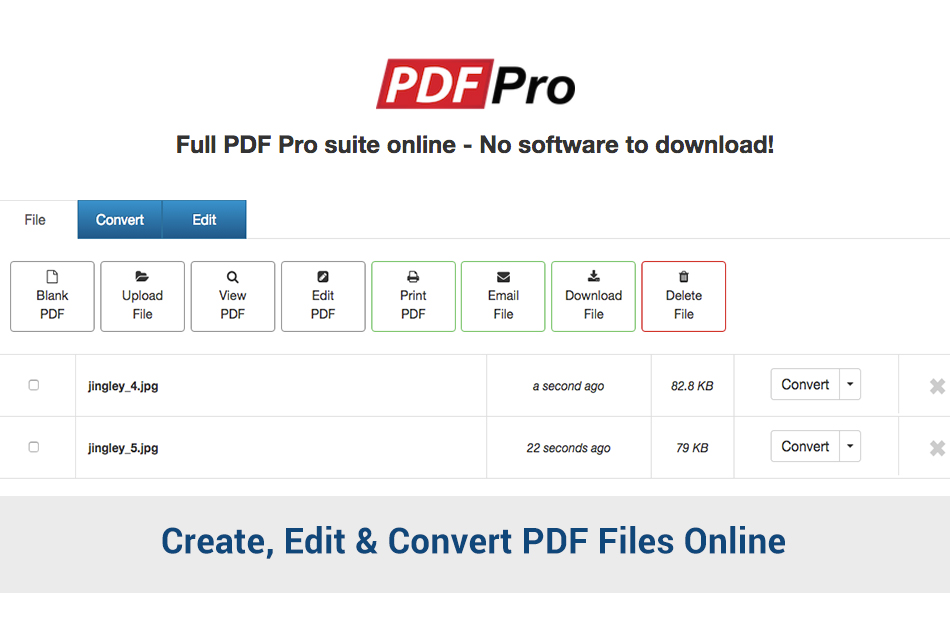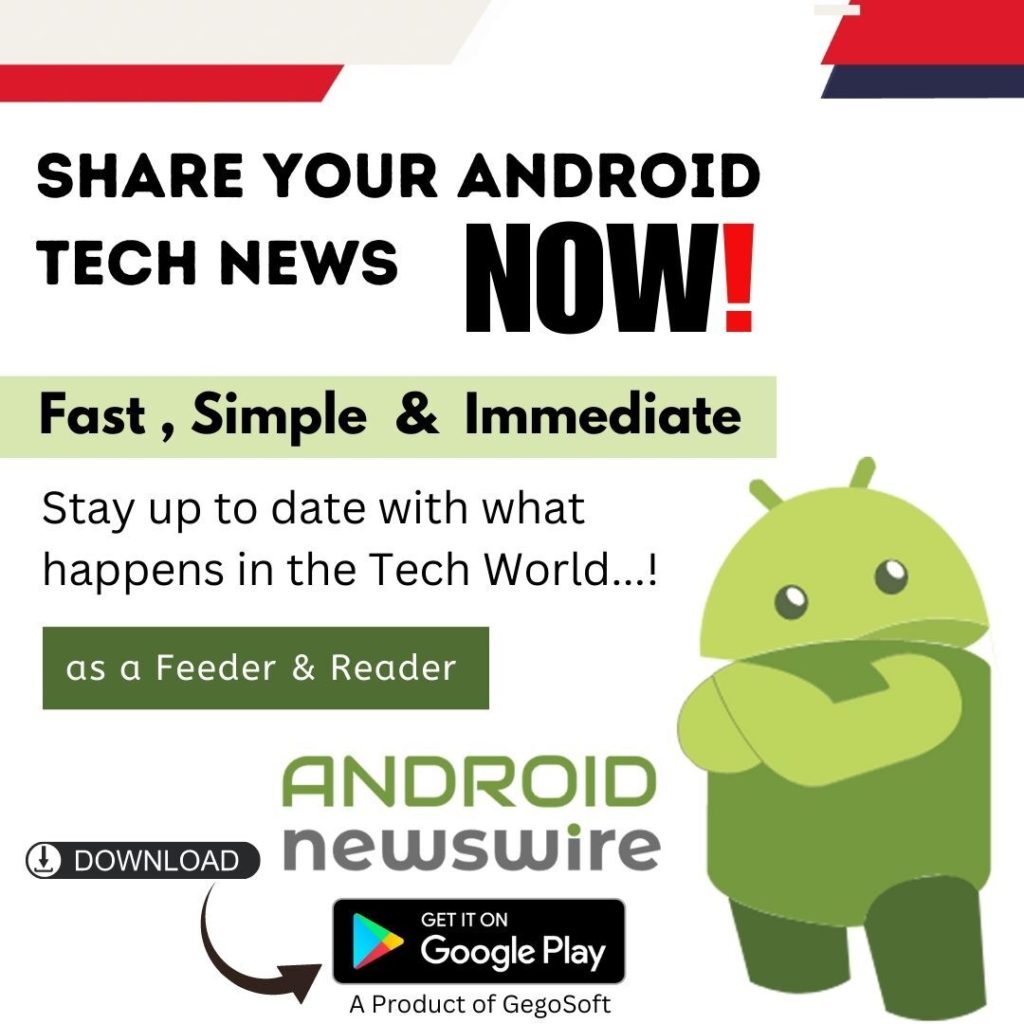PDF Pro is an online tool used to create, edit and modify files to any format that one wants. No sign up is needed for registration plus the app can be accessed from anywhere around the world, given that it’s available online at all times.
Features
a) Ease of creating PDF files from scratch It can convert up to 75 different folders into PDF at a single go, including some of the most popular files such as Word, JPG and PowerPoint all to PDF. In addition, users can create a PDF file from nothing by taking advantage of the available online creator tool. These particular PDFs are industry-certified and can be accessed from any reader platform, such as tablets and smartphones. Unlike other software apps, PDF Pro is a virtual service that allows people to work from literally any device they want, so long as it’s connected to the web. These can also be computers and PCs. In short, it gives users the opportunity of working from anywhere like true professionals.
b) Allows you to save time while editing files Users don’t have to spend countless hours retyping documents. With this program, you will easily modify folder at the touch of a button. Some of the commands you’ll be able to do are adding text, removing or deleting graphics and inserting watermarks. There are also special features that allow subscribers to merge, split, block or unblock existing files at will.
c) Free storage for downloaded items You don’t have to walk with a flash disk everywhere in order to save the PDF files that have been edited. PDF Pro has its own internal memory with 100 MB space for keeping any folders that you have. These documents can also be accessed from anywhere one is.
Pros
I. Fast. It’s helpful for those who are looking for a quick way of creating PDF files, without having to spend hours on the computer. With this tool you can start creating Adobe-compatible PDFs in even less than 5 min.
II. Simple. This program has a straightforward interface that’s easy to understand and free from the jargon commonly seen in other similar applications.
III. Precise. Even if you want to convert multiple files to PDF, such as Word and JPG. This system enables you to do so while still fully retaining the folder’s original format for future reference if required.
On the contrary, since this technology is still new some people are raising questions whether it will be able to last for many years to come.
Steps for editing PDF files
1. Upload your file Files are typically uploaded using a web connection that’s safeguarded via HTTPS. This ensures your documents remain safe during the entire uploading process. You can either upload files by clicking on the tab written ‘Upload your File,’ or dragging and dropping specific templates to designated areas.
2. Start editing Before making any adjustments, first check the box that’s found towards your file name’s left corner then click ‘Edit PDF.’ This command will open the virtual editor for modifications to be made.
As a PDF Pro user, the best way to edit content on your files is to first erase any existing objects. This can be done by clicking on the erase tool, then direct a cursor straight onto the document and drag over the part you need to be erased. One this has been done you can now start adding new texts, images and other objects to file.
Worth Having App – Try PDF Pro Today